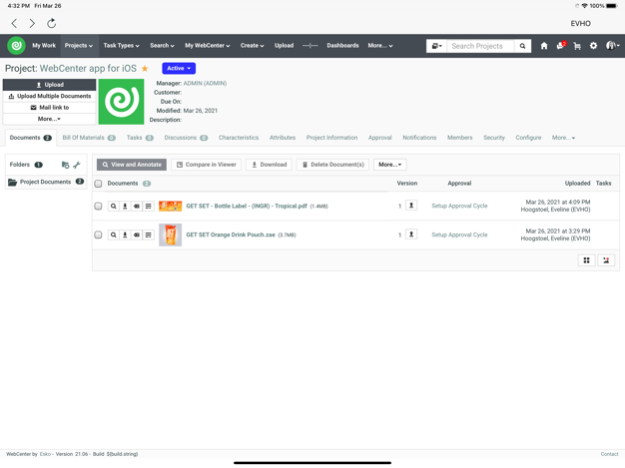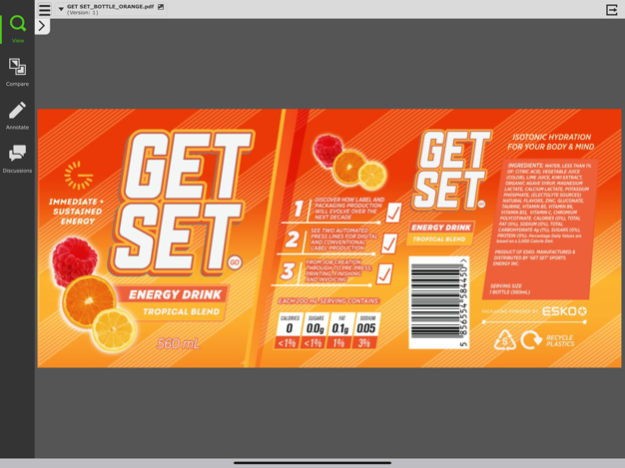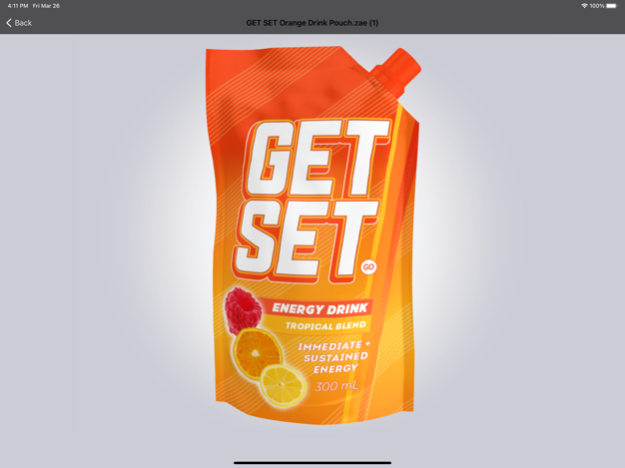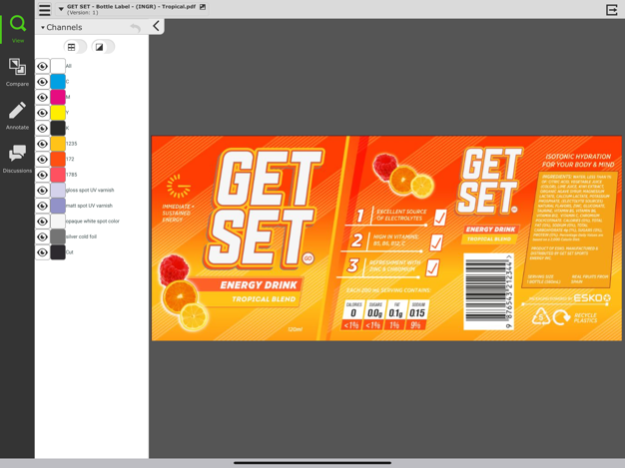WebCenter 21.0
Continue to app
Free Version
Publisher Description
Companion app for Esko’s WebCenter.
You already have a great experience using mobile web version of WebCenter. However, if you prefer to use an App, this is the one for you.
With this App you can:
- Access WebCenter using a mobile optimized interface.
- View and approve 3D, CAD, PDF and image files with the high-resolution Viewer.
- Annotate CAD and graphic files to indicate required changes.
- View separations and ink details.
- View CAD and graphics together.
- If a document has multiple versions, differences can be highlighted with the compare tool.
Esko’s WebCenter is a powerful and user-friendly web-based platform that manages packaging preproduction specification, approval and project life cycle.
It allows you to manage all the complexities of creating packaging: from specification and execution to artwork design, approval, and content management.
Further, it offers a highly secure solution that’s easy to integrate with existing business systems, even in large enterprises. Naturally, WebCenter is available as a SaaS cloud solution and is GMP (Good Manufacturing Practice) compliant.
Apr 1, 2021
Version 21.0
- WebCenter 21 support
- improved 3D rendering: visualizer quality
- bugfixes
About WebCenter
WebCenter is a free app for iOS published in the Office Suites & Tools list of apps, part of Business.
The company that develops WebCenter is Esko Software BVBA. The latest version released by its developer is 21.0.
To install WebCenter on your iOS device, just click the green Continue To App button above to start the installation process. The app is listed on our website since 2021-04-01 and was downloaded 26 times. We have already checked if the download link is safe, however for your own protection we recommend that you scan the downloaded app with your antivirus. Your antivirus may detect the WebCenter as malware if the download link is broken.
How to install WebCenter on your iOS device:
- Click on the Continue To App button on our website. This will redirect you to the App Store.
- Once the WebCenter is shown in the iTunes listing of your iOS device, you can start its download and installation. Tap on the GET button to the right of the app to start downloading it.
- If you are not logged-in the iOS appstore app, you'll be prompted for your your Apple ID and/or password.
- After WebCenter is downloaded, you'll see an INSTALL button to the right. Tap on it to start the actual installation of the iOS app.
- Once installation is finished you can tap on the OPEN button to start it. Its icon will also be added to your device home screen.